Setting Up The Computer Data-Logging Software for Your Thunder AC680 Charger
~By Gabriel Staples, 24 Feb. 2013.
-------------------------------------------------------------------------------------------------------------------------------------------
Please rate this article after reading.
This article is originally posted, and maintained and updated, here: http://electricrcaircraftguy.blogspot.com/2013/02/thunder-ac680-computer-data-logging.html
For other RC articles, please visit my main blog here: http://electricrcaircraftguy.blogspot.com/
---------------------------------------------------------------------------------------------------------------------------------------------
Related Articles:
Brief Charger Description & Review:
Since I recommend so often to beginners in RC that they purchase the Thunder AC680 charger, I thought I better at least help them learn how to setup the computer software for it, which can be a little bit tricky, even for the computer-literate person.
First off, I'd just like to say that I love this charger, and it makes an *excellent* starter charger for someone looking to get a fully functional, computerized, smart charger capable of charging, discharging, cycling, and balancing. This charger can handle LiPo/LiFe/Li-Ion, NiMH/NiCad, and Pb battery chemistries. To the layperson, this means that with the right connector, it can charge any rechargeable battery in your house, car, or workshop. That's pretty impressive. Also, by using it to discharge a battery, you can measure the capacity (mAh) in the battery to get an idea if the battery is any good, and whether or not the manufacturer of a cheap rechargeable battery (on ebay for instance) ripped you off. I've used a charger like this to charge and/or discharge (to check the capacity) of cell phone batteries, camera batteries, airsoft gun batteries, 18V cordless drill batteries, and dozens and dozens of various RC aircraft or radio transmitter batteries. Lastly, by using the charger's cycling abilities, I've been able to reduce or remove the "memory" effect of many of my old NiCad batteries, and I've even been able to bring back "dead" NiCad batteries, which were over 10 years old!, to at least a usable condition after years of sitting around unused.
To top it all off, this charger is available for ~$55 with shipping from hobbypartz.com, which is a steal-of-a-deal. Many chargers of this quality sell for 3x this much, so I have got to say, I am extremely impressed.
If you'd like to purchase this charger, you can find it at the "Thunder AC680" link above, or it is located at several other sites which are linked in my "Beginner RC Airplane Setup" document above. Sadly, I am not getting any money for recommending this charger, and I did in fact purchase it with my own money, so I can honestly say this is a completely honest review and assessment.
Computer Data-logging Software Setup:
So, one very nice feature of this charger is it's lovely Chinglish data-logging software. In all honesty, I really like being able to view the charge progress in the form of a plot during and after using the charger. Here are the steps to set up the computer software:
- Download the Software: Navigate to the AC680 sales page and find any one of the “Software Setup (Download)” links. Save the file.
- Install the Software: 1st, install the main software by running the file you just saved. After installing the software, if you try to start the "Monitor" program immediately, it will not work. This is because first you need to install the "dotNetFx40" program. Do this by navigating to Start --> All Programs --> Thunder --> motioner --> dotNetFx40. After installing this program you may open the "Monitor" program under Start --> All Programs --> Thunder --> motioner --> Monitor.
- Set Your Charger to USB Mode: See the Program Flow Chart on pg. 11 of the manual. Navigate the menus to the “User Set Program,” then to “Temp Cutoff USB Enable,” and enable the USB mode, rather than using the temperature sensor cutoff value.
- Side note: you may also want to calibrate your charger at this time. Follow instructions here: http://www.youtube.com/watch?v=9hvR7dGAkEo ßnote: this calibration video is for the Turnigy Accucel-6 charger, but the Thunder AC680 has the EXACT same firmware and calibration process, so use the same steps and procedures. As the video shows, to enter the calibration mode, press and hold the 2nd and 4th buttons (from the left), simultaneously, while plugging in the power cable to the charger.
- Plug in the special USB Cable adapter to the charger and plug in the USB cable to that adapter and to your computer. Wait for the Windows driver (if using Windows 7 or 8) to automatically install. You should see some little icon in the bottom right of the screen pop up to say the device is being detected and the driver is being automatically installed.
- Find out which COM port the USB port is associated with on your computer: Navigate to your Device Manager by clicking the Start Menu and doing a search for “Device Manager.” Click the "Device Manager" shortcut that the search finds. You will see a window like the one below. Click the little arrow next to "Ports (COM & LPT)" to see the device called "Junsi USB to UART Bridge (COM8)." In my case, the device is using COM8. On your computer, it may be COM1, COM2, COM7, etc. Take note of which COM port it is using.
- Now, open the "Monitor" program, if it isn't already open. (Start --> All Programs --> Thunder --> motioner --> Monitor).
- Connect to the charger by typing in the COM port value into the "Serial Port" box. You will see that this is a selectable drop-down menu, but it doesn't work unless you type it in. So, I would type "com8" into this box, for example. Next, click the "Connect" button.
- Start the charger, and data-logging will automatically begin. You may start any function, including Charge, Discharge, Balance, Store, etc. (Note: I recommend you always use the "Balance" charge function when charging LiPo batteries). The regular LiPo Charge function does not do a balance charge.
Here is a screenshot of the program, as it records a NiMh Charge process:
Once the charger process (Charge, Discharge, or whatever) is completed, you may export both the plot as a graphic (or picture), and the data as an Excel-readable spreadsheet.
- To export the plot as a picture, first get it to properly scale by right-clicking the screen and selecting "Set Scale to Default." (Note: if you do this while the charger is running, it will quickly resize the screen as you commanded, then undo it an instant later, since the screen autosizes while the charger is running. The scales will not remain fixed until the charge operation is complete). Next, go to File --> Export, and save the image in the format you want.
- To export the Excel data, click the "export" button in the row of buttons at the top of the main screen, and save the file where you wish. You may also view the tabulated Excel-style data during the charger operation by clicking the "Real time data" button at the top of the screen.
That pretty much covers it!
Here is a plot of a 3S 1300mAh LiPo Discharge, with discharge current ranging from ~0.7~0.9A (limited by the 10W discharge power of the charger):
Here is a plot of the same 3S 1300mAh LiPo being Charged, at a charge rate of 0.8A (or 0.62C in this case):
The charger easily could have charged at a much faster rate (up to 6A or 80W Charge Power, whichever is limiting), but I chose to charge at a slow rate of 0.62C (0.8A for this battery) in order to approximately match the charge current to the 0.7~0.9A discharge current, which ultimately allows me to compare the charge and discharge curves, remove voltage hysteresis, and create an accurate plot of Estimated Resting Voltage versus State of Charge (% Capacity Remaining).

+LiPo+pack+discharge+(0.7~0.9A).png)
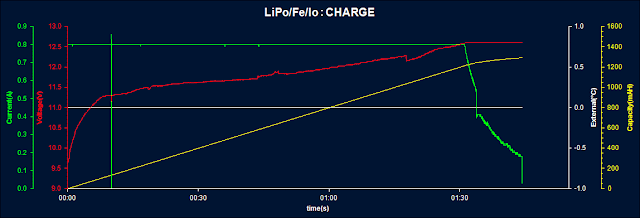+LiPo+pack+charge+(0.8A).png)









Keep up the great work!!!!!!!!!!!!!!!! ;)
Log In to reply
Log In to reply
Log In to reply
Log In to reply
How can I setting it stop at the 2.5V?
My setting is in the "Lilo DISCHARGE" mode.
or Can I download and upgrade the AC680 firmware?
Log In to reply
Here are some voltages to remember:
Empty/Nominal/Full (V/cell)
LiPo: 3.0/3.7/4.2
Li-Ion: 3.0/3.6/4.1
LiFe: 2.5/3.3/3.6
Pb: 1.8/2.0/2.4
NiCad/NiMh: 0.7~0.9 (sometimes as low as ~0.5 V/Cell for deep cycles to restore life and correct "memory" problem)/1.2/~1.44+
Now, having said all that, you can always "trick" a charger, at your own risk and knowledge, to discharge lower by using a different setting. Ex: on my stupid Triton 2 (piece of junk) expensive charger, I have to use the NiCad setting to discharge my LiPos down to a voltage I manually set, in order to get them to a storage level since the charger does not have a "LiPo Store" function.
Log In to reply
The Panasonic datasheet point out using 4.2V 975mAh for charge characteristics. The discharge condition cut-off at the 2.5V.
http://haax.in/Panasonic_NCR18650B.xps
I find all of the new generation Lithium-Ion battery (2900mAh or more) datasheet suggest using 4.2V for charge and cut-off at the 2.5V.
Will the AC680 have a new firmware design for the new generation Lithium-Ion battery?
Log In to reply
Log In to reply
http://deepseafishing.colota.com/iconphoto/G3_Test2_3294mAh.jpg
Log In to reply
Log In to reply
Log In to reply
Log In to reply
Log In to reply
Log In to reply
Log In to reply
So, the best way to measure a battery voltage is as follows: Set up a 0.1A charge on the battery. Start the charge (or balance or whatever). View the battery voltage. The voltage shown by the charger will be representative of the battery's true resting voltage, since the charge current is so low. Note that you can view additional information, including each cell's individual readings while charging/discharging/balancing, etc, by pressing the "inc" or "dec" buttons on the charger during the operation.
Log In to reply
First I had to down load usb software from http://www.chinstruments.com/USB_latest.shtml install it then had to go to devise manager and had to deleat the new "ballpoint driver" (very important) because that driver will conflict with your mouse driver. Then go to battery monitor and pick com port that works, there will be a few that will show up now and it started working.
Log In to reply
Log In to reply